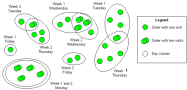
The method performs clusters for visits with more than one week. Hereby, a list of orders is defined whereby each location (is visited one or more times within the given weeks (an order) is assigned at least to one visit). Thereby all visits of an order have the same location and follow specified week rhythms (e.g. every week or biweekly) and within a week specified weekday patterns. The cluster optimization groups these visits into the given weeks and weekdays assigning every visit to exactly one day. Every day corresponds to one cluster.
The extended multi-week attributes are used to plan the visits for more than one week. Following conditions are to be taken into account:
An order contains one or more visits within those weeks.
Each day corresponds to one cluster.
Sometimes, it is necessary to plan only the weeks and to ignore the weekdays. Hereby, each week corresponds to one cluster.
This object contains following attributes to define the order constraints:
| Attribute | Description |
|---|---|
| assignmentRules | All rules and restrictions to assign each visit of the order to exactly one day. These specifications must enable at least one valid multi-week assignment. This parameter is required. |
|
Define open and closed days:
|
|
|
Define all combinations of valid weekday patterns considering the visit rhythms per week:
|
|
| Visits | Description of the visits of the order. This parameter is required. |
| visitSplits | Number of visits within one day by splitting the visit in several parts. This is relevant for the calculation of the corresponding quantities which is only reasonable for the use of service periods. It is not used to create clusters for parts of a day. Omitting the attribute means no splitting. This parameter is optional. |
The following parameters are available to plan the multi-week orders:
| Attribute | Description |
|---|---|
| weekCount | Number of the weeks to be planned. Please notice that a maximum of 52 weeks is permitted to be specified. |
| weekdayCount | Define the number of weekdays for permitted visits within one week. Minimum two weekdays have to be defined. Omitting this parameter means no weekdays will be planned. This parameter is optional. |
| weights | Describes the weight per day to control the distribution. The sum of all weights is the basis to calculate the distribution by percentage, e.g. all days with weight 100 and one day with weight 50 means the half of the quantity for that day compared to the others. The weight 0 indicates a fixed day, i.e. no visits are changed in or out of this cluster. The number of elements must correspond to the value weekCount. In the case of planning without weekdays, the first day corresponds to a whole week. Omitting the attribute means an equal distribution between the days. This parameter is optional. |
| visitsSplitFactor | This factor modifies the quantities of a visit to split it in several parts. As all parts of a visit are always assigned to one cluster, this factor should compensate the increased effort to visit the parts. A factor > 1 considers the additional driving period. So this is only reasonable in the case of quantities standing for service periods. Omitting the attribute means no modification of the quantities. This parameter is optional. |
| fixWeekdayOfRegulars | Setting the value to true means to fix a weekday for visits with regularity. This parameter is optional. |
The result list contains the planned multi-week orders and clusters. The clusters are optimised according to the assigned rules and specified parameters. Furthermore, additional constraints such as weight factors are considered during the calculation process. Following lists are to be defined:
| Attribute | Description |
|---|---|
| Orders | Describes the planned multi-week orders assigning the visits to days. |
| clusters | Describes the planned visit of the multi-week orders. |
| Orders: | 
|
| Clusters: | 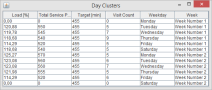
|
Using the PTV xMap Server as rendering engine, the day clusters could be visualised as follows (the next table shows exemplarily the calculated clusters from Monday until Saturday considering closed days on Monday (first week) and Saturday (second week)):
| First week | Second week |
|---|---|
| Closed day… | 
|

|

|

|

|

|

|

|

|

|
Closed day… |
Copyright © 2025 PTV Logistics GmbH All rights reserved. | Imprint